Mastering Nano Banana Pro in Google Slides: A Step-by-Step Guide for Power Users

Google just dropped Nano Banana Pro (officially Gemini 3 Pro Image) into Slides, but most people are still getting blurry squares or creepy extra faces, and ending up switching back to stock photos. And honestly? That is your opportunity. The engine underneath—Nano Banana Pro—is actually a powerhouse. The issue isn't the AI; it's how you talk to it. While others struggle with glitches, power users are already using hidden techniques to generate perfect text, logical charts, and custom 16:9 backgrounds. The difference isn't talent. It’s technique. Here are the 5 expert secrets to turning that sidebar button into a legitimate productivity tool.
Secret 1: The "Quotation Mark" Hack for Perfect Text
For years, generative AI struggled with text. If you asked for a sign that said "Welcome," you would often get alien hieroglyphs or jumbled letters.
The Secret: Nano Banana Pro has a high-level text rendering capability, but you must trigger it explicitly. The key is to enclose your desired text in double quotation marks and specify the medium (e.g., neon sign, chalkboard, printed card).
This allows you to create cinematic title slides or section headers without needing Photoshop.
The Prompt Strategy:
[Subject] + [Medium] + "Your Text" + [Style]
Try this Prompt:
A cinematic 3D glass billboard floating in a futuristic city environment, displaying the text "2025 VISION" in glowing blue sans-serif letters, dramatic lighting, 4k resolution.
 (Image generated via SuperMaker using the Nano Banana Pro engine.)
(Image generated via SuperMaker using the Nano Banana Pro engine.)
Secret 2: Generating "Logical" Infographics
Most users use AI for decoration, but Nano Banana Pro is surprisingly good at structure. Unlike older models that would "hallucinate" shapes, this engine understands logical relationships, making it capable of generating diagrams, funnels, and pyramids.
The Secret: Instead of describing the visual style first, describe the data structure. Use keywords like "infographic," "process flow," and "labeled."
Try this Prompt:
A clean isometric infographic showing a 3-step marketing funnel. Top layer labeled 'Awareness' in green, middle layer 'Consideration' in blue, bottom layer 'Conversion' in orange. White background, minimal vector style, flat design.
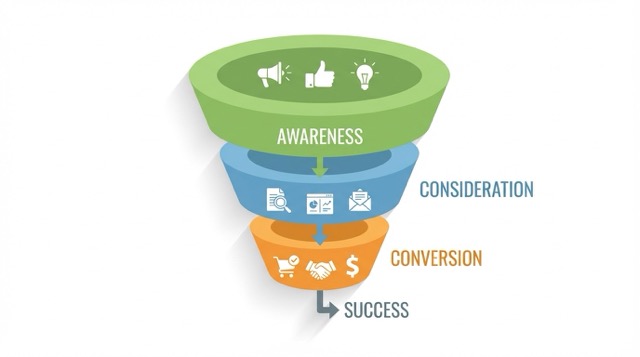
(Logical infographic generated on SuperMaker.)
Note: While the AI might not get every data point perfect, it creates a fully editable visual base that saves you 30 minutes of drawing shapes manually.
Secret 3: The "16:9" Aspect Ratio Workaround
Here is the biggest frustration for Google Slides users: The Sidebar Problem.
When you use the "Help me visualize" sidebar inside Google Slides, the AI often defaults to a 1:1 (Square) image. But your slides are 16:9 (Widescreen). When you stretch that square image to fit your slide, it gets blurry, pixelated, or crops out the most important details.
The Secret: Don't fight the sidebar. The most professional way to use Nano Banana Pro is to generate your assets outside of the slide deck using a dedicated generator that supports the engine—like SuperMaker.
By using an external platform, you can force the aspect ratio to 16:9 Landscape from the start. This ensures that when you drop the image into your presentation, it fits perfectly from edge to edge with zero loss in quality.
The Workflow:
- Open the SuperMaker AI Image Maker (running the Nano Banana Pro engine).
- Set Aspect Ratio to 16:9.
- Generate your high-res background.
- Drag and drop it directly into Google Slides.

(Full 16:9 presentation background generated via SuperMaker Nano Banana Pro Engine.)
Secret 4: Mastering "Visual Unity" (The Style Suffix)
A common mistake is having a presentation that looks like a scrapbook: one slide has a realistic photo, the next has a 3D cartoon, and the third is a pencil sketch. This makes your deck look amateur.
The Secret: To look professional, your entire deck needs a unified visual language. You achieve this by creating a "Style Suffix"—a specific set of style keywords that you copy and paste to the end of every single prompt.
This ensures that no matter what subject you generate (a rocket, a handshake, a chart), they all look like they belong to the same brand.
The Prompt Strategy: [Subject] + [The Golden Style Suffix]
The "Golden Suffix" Example: ...isometric 3D glass texture, corporate blue and white color palette, clean gradient background, minimalist tech aesthetic.
Try this Prompt (Slide 1):
A rocket ship launching upwards, isometric 3D glass texture, corporate blue and white color palette, clean gradient background, minimalist tech aesthetic.

Try this Prompt (Slide 2):
A team of people shaking hands, isometric 3D glass texture, corporate blue and white color palette, clean gradient background, minimalist tech aesthetic.

(Visual consistency achieved on SuperMaker using a fixed Style Suffix.)
Secret 5: The "Exclusion" Hack (Fixing the Sidebar)
The Google Slides sidebar is notoriously simple. Unlike professional design tools, it has no "Negative Prompt" box. So when the AI accidentally adds a creepy face or weird gibberish text to your slide background, most users think they are stuck with it.
The Secret: You don't need a special button. Because the Nano Banana Pro engine inside Google Slides is powered by a Large Language Model (LLM), it understands Natural Language Exclusion.
You can explicitly tell the Google Slides sidebar what not to do directly in your main prompt.
The Prompt Strategy: [Your Image Description]. Ensure the image is [Exclusion Command].
Keywords to use:
- "Ensure the image is free of text."
- "Do not include people."
- "Without watermarks or logos."
Try this Prompt (in the Google Slides Sidebar or SuperMaker):
A modern minimalist office desk with a laptop and a plant, soft sunlight, 4k resolution. Ensure the image is completely free of text, no people in the frame, no watermarks.

(Using natural language exclusion on SuperMaker to get clean, glitch-free backgrounds.)
Pro Tip: This capability proves how advanced the Nano Banana Pro engine is—it understands your intent, not just your keywords.
Conclusion
Google Slides has evolved. With the power of Nano Banana Pro, you are no longer limited to stock photos or basic shapes. You have a creative agency at your fingertips.
However, to truly master this tool, you need to go beyond the default settings. Whether it's crafting the perfect prompt for text rendering or using SuperMaker to ensure your backgrounds are high-resolution and perfectly sized, these secrets will set your presentations apart.
Ready to put these secrets to work? You can start testing these prompts for free right now on SuperMaker.
Experience Nano Banana Pro for these prompts Free Now!


